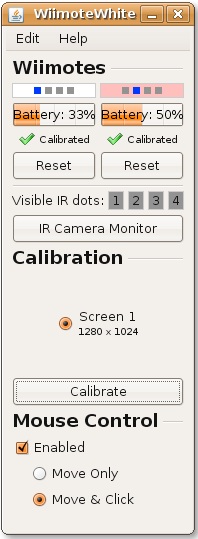User Tools
Sidebar
Table of Contents
WiiMote Smartboard
Overview
People (or bureaucracy to be more specific) seem to enjoy spending large sums of money on technology that's overly complicated, filled with bloatware, and generally does not work very well. I have seen countless incidents of a professor struggling with the “smartboard” technology (when it is even available).
Thankfully, there's an easier solution, using a few easily obtained items, and a bit of setup time, you too can have a smarter smartboard!
Requirements
This project is done using linux, there are other ways I am sure to do this with Windows or a Mac, but I'll leave that up to you to figure out :)
Things you'll need:
1) A projector that can output from a PC 2) A PC running linux 3) Bluetooth capibility or a bluetooth dongle 4) A wiimote controller 5) An IR pen 6) An internet connection (to obtain the software) 7) People to show it off to!
Setup
Set up your projector to aim at a screen or large white space, and connect to your PC.
Check the batteries on your WiiMote! And securely attach it to your ceiling, angled down to aim at the center of your projection screen.
The Software
I installed this at home actually to run on the big-screen, the software I used was different that what we used in class - It seems to be a bit more stable, anyway, it can be found and downloaded here. On a good note, it is java based and can be run on Windows, Linux and Mac. Of course this means you must install Java on your system as well.
http://www.uweschmidt.org/files/WiimoteWhiteboard.zip Download the package by typing:
wget http://www.uweschmidt.org/files/WiimoteWhiteboard.zip
Now we want to extract the code.
unzip http://www.uweschmidt.org/files/WiimoteWhiteboard.zip
Once we are all extracted…
cd WiimoteWhiteboard chmod +x WiimoteWhiteboard.sh <- Lets make this executable! ./WiimoteWhiteboard.sh
Now the program fires up and we can do some configuration.
The first thing that will pop up is the user interface, from here we click calibrate.
The program will prompt you to hold your IR pen on the 4 corners of the screen, this sets up the boundaries of the working area.
Additionally, from your options, you can select behavior, near the bottom of the GUI you can enable or disable the pens function as a mouse. Other behavior is for movement only or movement and click, of course you would want click!
Now that you are up and running, bring up x-paint and make a drawing!
The potential uses for this are beyond imagination, this software also will recognize 4 different pens, allowing multiple users to work (or play) at the same time.
Great fun!